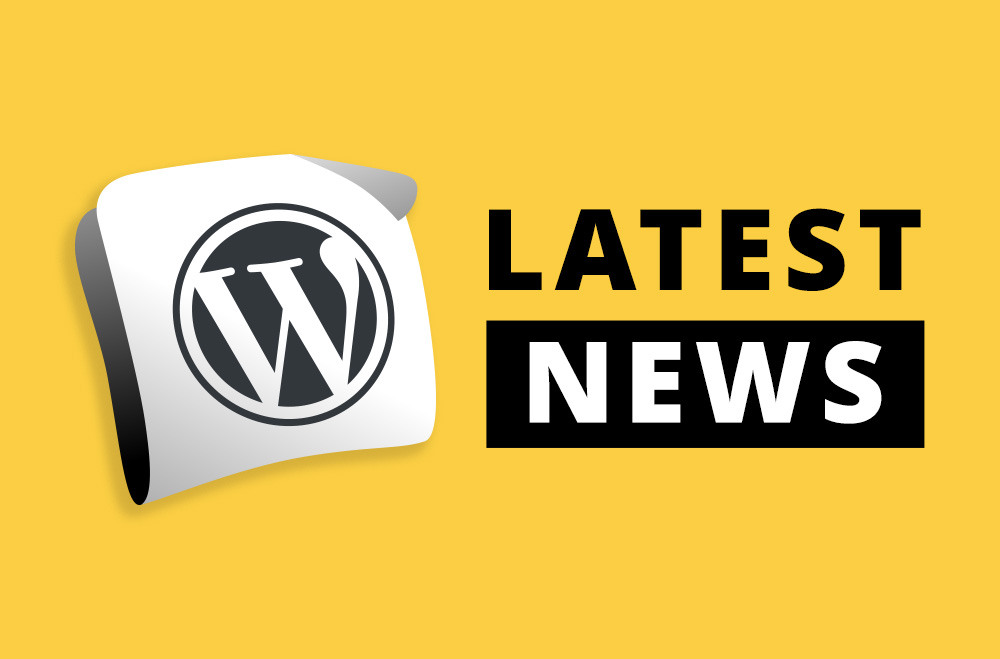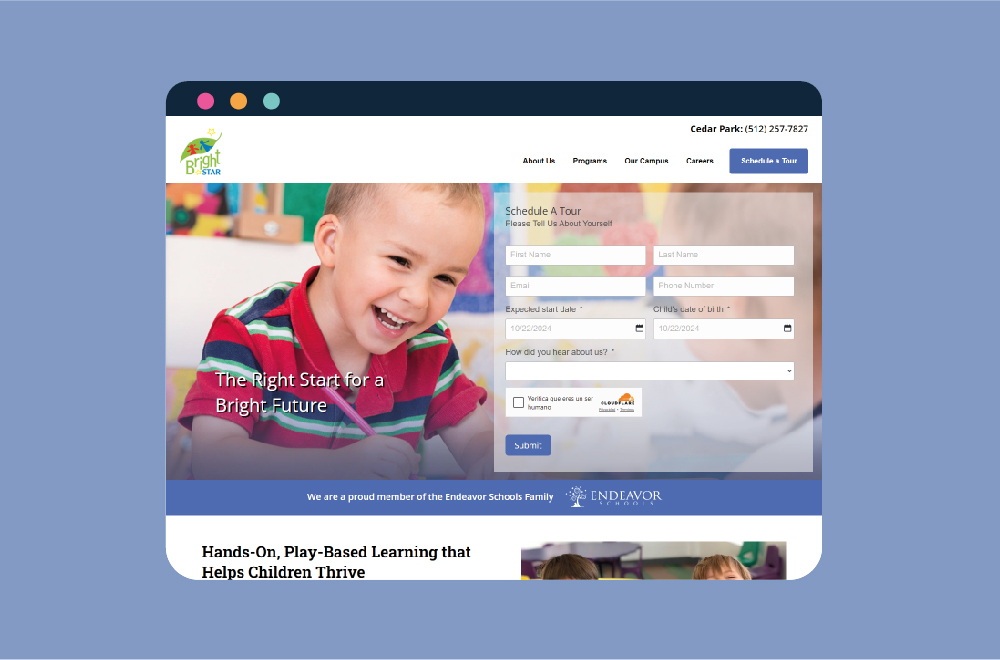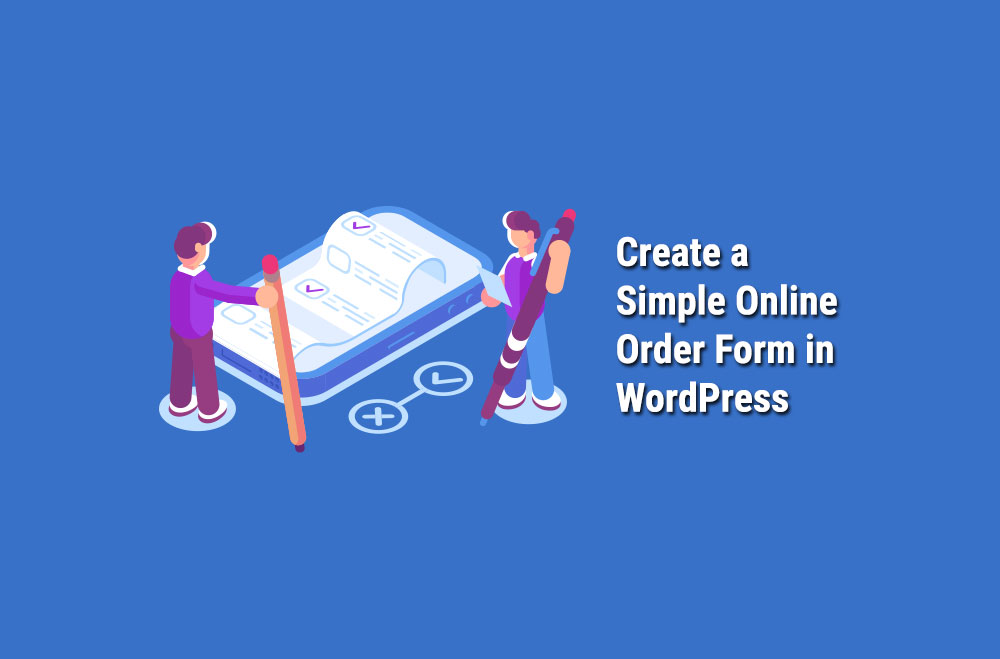
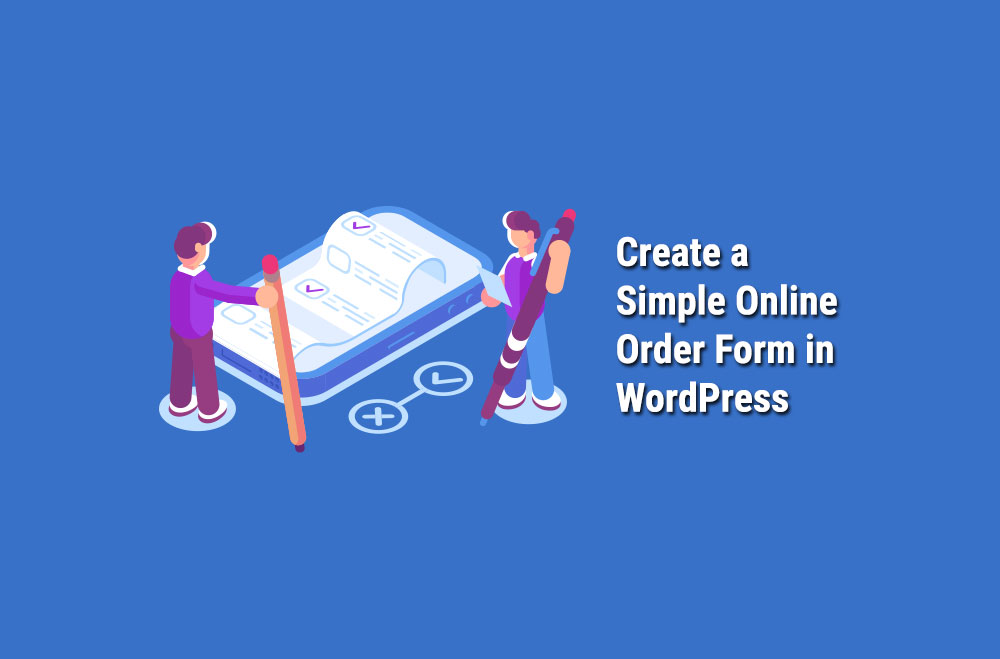
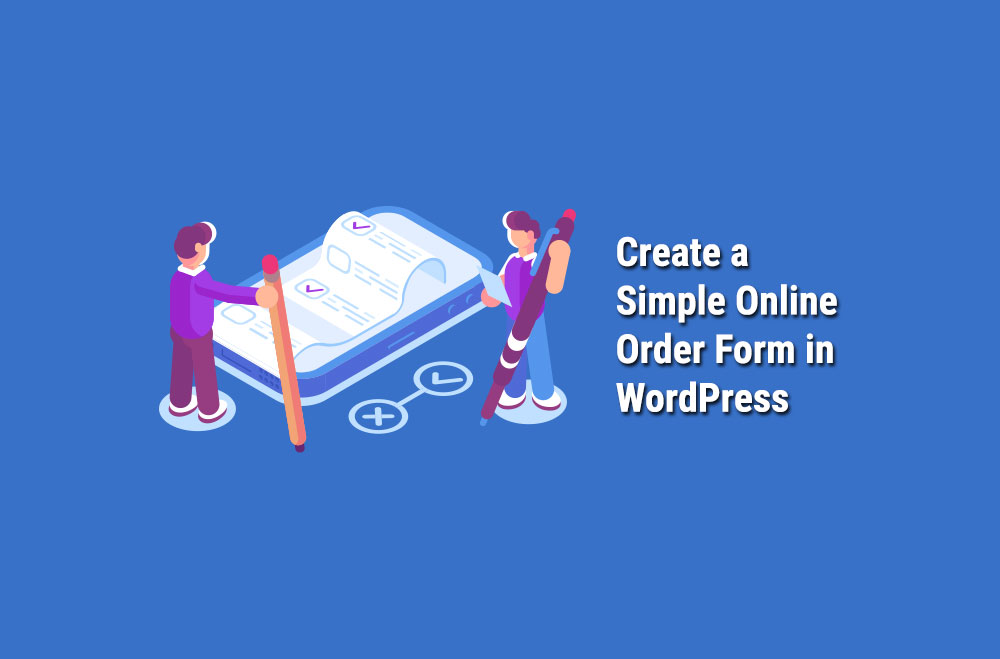
One of the best things about having a WordPress site is the flexibility that it can provide. No matter what type of business you’re running, there’ll be one solution or another that can help drive more business your way and ultimately help to boost your bottom line.
One such way to do this is to create a WordPress online order form. This isn’t recommended for full ecommerce stores, which should instead have a full online store.
However, if you’re a business that requires something simple, an online order form can be useful. For example, this could be the case if you have a restaurant and want a way for your customers to order food or if you have a “real world” store.
On this page, we’re going to take a look at everything you’ll need to know about creating an online order form for your WordPress website.
Many people think that having an order form on their business site is a more complicated way of doing things, but that’s not really the case.
For some businesses, it’s the smarter, less-stressful option to take. That’s because having this type of form puts more power in your hands; you can decide whether a customer pays in advance, when they pick up, or when you deliver the product.
It can also lead to savings in time. While a fully-fledged online store is all well and good, if you don’t require that structure level, then the time you need to spend on your online store won’t be worth it. An online order form will be a simpler and more straightforward way to do things.
WPForms – Easy Form Builder for WordPress – Contact Forms, Payment Forms, Surveys, & More
OK, so now we’ve run through some of the advantages of having an online order form on your website; let’s look at how you can do it. While various plugins incorporate an order form into your site, one of the best ones is WPForms.
What makes this the best? Well, the number of users, for starters -- it’s used in more than 3 million websites. Part of the success is down to the ease of use, too, since no coding skills are needed.
Once you’ve installed the plugin, you’ll find that it appears on your WordPress dashboard. You’re now ready to begin building your form, which you can do by clicking ‘Add New.’
You’ll see that there are many different types of templates available. You might find that many of them are relevant to your business. For instance, most companies like to have a contact form on their website. But for the sake of this page, we’re going to focus on the topic at hand -- you’ll want to click the ‘Billing/Order Form.’
Once you’ve clicked it, the form will be created. You’ll be taken to the editor page, where you’ll be able to make alterations to the form. There’ll be multiple different ‘fields’ of the form (this is the boxes created for different information, such as ‘name,’ ‘email,’ and so on). The plugin allows you to add, remove, or edit fields based on your requirements.
In general, you’ll find that you won’t need to make too many changes to the information that’s already there. It comes preloaded with the information that most companies would need (such as address and so forth).
The part that you will need to focus on, which is most relevant to your website, is the ‘available items’ section. This is where you’ll add the products that you’re making available to be ordered online. This is the simple process of typing the name of the products you have available and the cost.
You’re able to list as many items as you like, but the customer will only select one of the items unless you make some changes. If you want them to have the option of selecting more, you’ll have to check the ‘Checkbox items’ button. This will allow them to select multiple items from the list rather than settle for just one item.
You’ll also have the option of adding an image of the item. Under each box where you’ve entered the products, you’ll see a button that says ‘Upload Image.’ Click that and select from your library. You’ll need to make sure that they’re the right size when they’re uploaded because WPForms won’t change them. They should all be the same size for a clean look and smaller than 250 x 250 pixels.
Once that’s all done, look at adding a ‘Comment or Message’ box. Most users won’t have anything to add when they make their order, but it’s always handy to give them the option. Unless you need your customers to include a message when they order, be sure to uncheck the ‘Required’ box. The form won’t submit if you don’t uncheck that box and there’s no message in the box.
And with that, the form will be finished. After that, it’s a matter of adding an on-screen for the customers to see once they’ve completed the form.
It’s important to include a message for your customers, to let them know that their message has been received. You can fill this out with a type box, so you can write whatever you want. An example would be something like ‘Thank you for getting in touch. You will shortly receive a confirmation email.’
You don’t have to integrate payment with your online form, but it can be beneficial. If you want to, then you’ll need to look at finding a payment processor to include. While there are multiple available, you’ll find that two of the best -- as in, the two that work most fluidly -- are PayPal and Stripe. This will allow your customers to easily pay through their PayPal account or by using their credit card.
The process of adding both to your site is pretty straightforward. To get started, go to WPForms and then ‘All Forms.’ You’ll see tabs for both PayPal and Stripe on there. All you need to do is click through, add your account details and customer preferences, and then click the save button. It’ll now be possible for customers to pay through your website.
Now that you’ve gone through creating a watertight form, you’ll need to add it to your website. This is a simple process that won’t take long. Go to your WordPress dashboard and go to ‘pages’ and then ‘add new.’
Click the ‘+’ button towards the top of the page, and you’ll see the WPForms widget. Once you’ve clicked it, you’ll see that there’s a ‘Select a Form’ dropdown menu, where you can see all the forms you’ve created. Just select the one that you want to add, and that’ll be it.
Because this is a crucial feature of your site that your customers will depend on, it’s important to check that it works properly. To do this, look at filling out the form (or having a friend do it from another computer).
They should have a smooth process, and you should receive an email informing you of the completed form. If everything goes well, then it’s likely to be a fully functional online form!
Remember that if you happen to delete the email that comes through, then the form will also be on your WPForm page under ‘entries.’ You’ll find all the previous entries there, and all you’ll need to do is double click to see all the details.
Finally, remember that your online order form shouldn’t just be left on your website to do its thing. You’ll want to actively manage the form, to ensure that it continues to perform well for your business.
One such way to do this is to use a service that provides insights. This will allow you to see the number of visitors who are viewing the form and submitting it.
If your conversion rate is high, then there’ll be no problems. If it’s lower than you expected (or lower than you like), then you might want to modify the form somewhat. A simple order form should be, well, simple, but it’s easy to overcomplicate these things. You might find that by making a few adjustments, you’re able to nudge the conversion rate in the right direction.
Conclusion
Once you’ve got an online order form for your business, you’ll want to work on getting as many people as possible to your site. This is where Bright Vessel can come in. We’re experts when it comes to all things WordPress, including website design, management, and promotion. If you’re ready to push your WordPress site in the right direction and ultimately boost your website's success, then get in touch with us today. We’ll work with you to create a plan that’ll help to turbo-charge your site.

"*" indicates required fields

"*" indicates required fields

"*" indicates required fields
You must be logged in to post a comment.