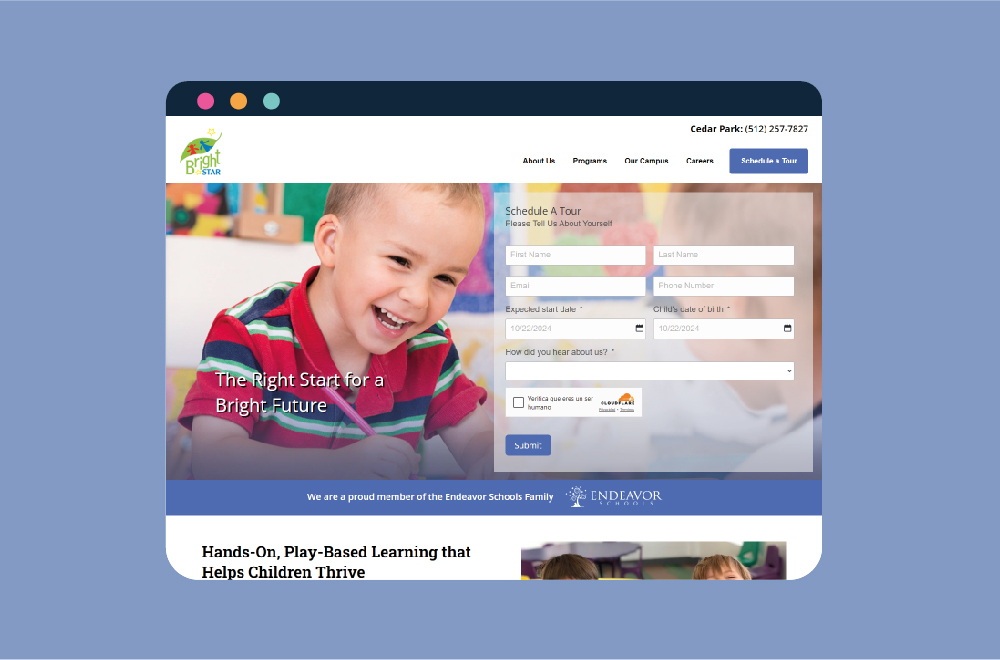Permalinks in WordPress are the permanent URLs to your individual blog posts, pages, and other content on your site. They're used to link to specific posts and pages and remain unchanged even if you update the content. These URLs are crucial for SEO, usability, and the overall management of your site, allowing users and search engines to navigate and reference your site efficiently.
Why You Might Use Custom WordPress Permalinks
Custom WordPress permalinks are crucial for several reasons:
- SEO Benefits: Well-structured URLs can improve your site's SEO by making it easier for search engines to understand your page content.
- User Experience: Clear and descriptive permalinks give visitors a hint of the page content before clicking, enhancing the user experience.
- Ease of Sharing: Concise and relevant URLs are easier to manage and share on social media or other platforms.
- Content Organization: Custom permalinks help organize your content, making it easier for users and search engines to navigate your site.
Common Errors and Reasons You May Need to Reset WordPress Permalinks
Sometimes, your WordPress site may encounter issues that can be resolved by resetting the permalinks. Here are common errors and reasons why a reset might be necessary:
- 404 Errors: After moving your site, changing the structure of your permalinks, or updating content, you might find that some pages display a 404 error. This issue often occurs because WordPress has not properly acknowledged the new URL structure.
- Post or Page Updates Not Reflecting: If changes to posts or pages aren't showing up, it could be due to a permalink issue, where the server is serving an old version of the page cached with the old permalink structure.
- Access Issues with Custom Post Types: Sometimes, custom post types may not be accessible due to permalink issues, requiring a reset to integrate them properly with the current permalink structure.
How to Reset WordPress Permalinks
Resetting your WordPress permalinks can fix the issues mentioned above. Here's how to do it:
- Access Permalink Settings: Go to Settings > Permalinks in your WordPress dashboard.
- Choose a Permalink Structure: Select a different permalink structure than the current one, click Save Changes, switch back to your preferred structure, and save again. This process forces WordPress to flush its rewrite rules and update the permalink structure across the site.
Important Considerations
- Redirects: Changing permalinks on an established site requires setting up 301 redirects from old URLs to new ones to avoid 404 errors and preserve SEO rankings.
- Custom Post Types: Additional plugins or code might be needed to customize permalinks for custom post types.
- Per-Post Basis: Edit an individual post’s or page’s permalink directly in the editor for specific adjustments.
Conclusion
Understanding and effectively managing WordPress permalinks is vital for SEO, user experience, and site organization. Regularly resetting your permalinks can resolve common issues, ensuring your site remains accessible and performs well. Always remember to handle changes carefully to maintain your site's SEO integrity.