


Les coupons sont non seulement utiles pour promouvoir les ventes de votre magasin, mais c’est aussi le meilleur moyen de gérer vos clients en leur offrant différents forfaits et réductions ainsi que des récompenses.
Si vous souhaitez utiliser des coupons avec WooCommerce, vous devez l’autoriser dans WooCommerce. Cet article fournira des instructions étape par étape pour la gestion des coupons dans WooCommerce.
Ouvrir WooCommerce , puis allez dans le Paramètres et puis ouvrez Général et cochez la case pour Activer l’utilisation des coupons et puis Enregistrer les modifications .
WooCommerce > Paramètres >Général >Permettre l’utilisation des coupons > Enregistrer les modifications
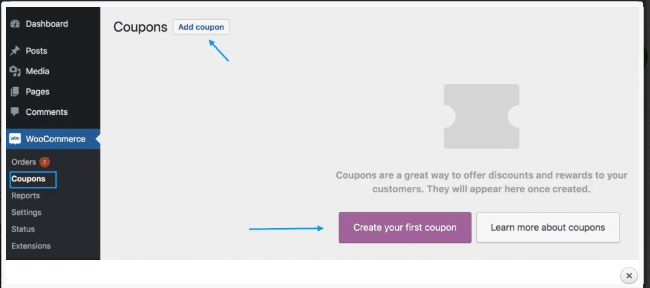
Figure 1 : Paramètres des coupons
Pour ajouter un coupon, vous devez suivre quelques étapes :
Étape 1 : Ouvrez WooCommerce, puis allez dans Coupons.
Étape 2 : Vous pouvez créer un nouveau coupon en cliquant sur Ajouter un coupon bouton, ou vous pouvez modifier coupon déjà existant en passant la souris et en cliquant sur le Modifier bouton.

Figure 2 Ajouter des coupons
Il y a deux champs obligatoires, que vous devez remplir lorsque vous Ajouter un nouveau coupon Et ce sont :
Code promo : Ce champ doit être distinctif car il est utilisé comme identificateur et ensuite utilisé par le client chaque fois qu’il demande un coupon.
Description: Il s’agit d’un champ facultatif, qui est utilisé à des fins internes et qui contient les dates en vigueur, la promotion, la compensation et un numéro de billet.
Pour ajouter des contraintes et des limitations, il y a trois sections ci-dessous Données du coupon et il s’agit de Général , Restriction d’utilisation et Limites d’utilisation
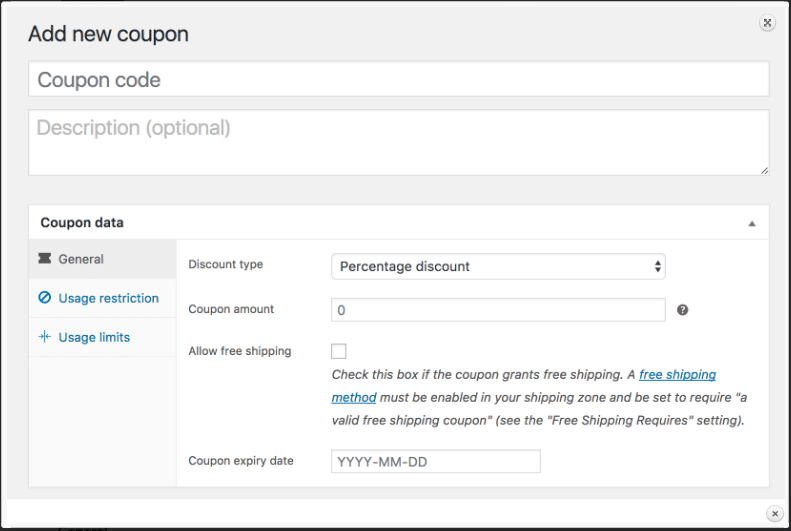
Figure 3 Ajouter un nouveau coupon
Dans le Général , il y a quatre champs et ce sont Type de remise , Montant du coupon , Autoriser gratuitement Expédition et Date d’expiration du coupon.
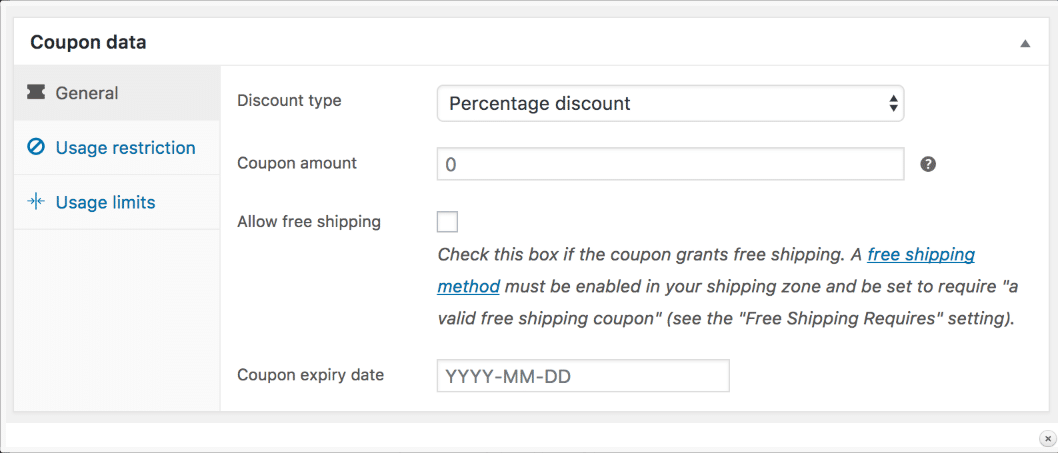
Figure 4 : Section générale
Pour la section de restriction d’utilisation, il y a les champs suivants.
Dépense minimale : Il vous permet de définir le montant minimum du sous-total qui sera nécessaire pour utiliser le coupon.
Dépenses maximales : Il vous permet de définir le montant maximum du sous-total qui sera nécessaire lorsque vous utiliserez le coupon.
Usage individuel uniquement : Si vous ne souhaitez pas utiliser ce coupon avec d’autres coupons, cochez-le.
Exclure les articles en solde : Si vous voulez que ces produits en vente n’aient aucun effet de ce coupon, marquez-le.
Produits: Dans ce champ, seront inclus les produits sur lesquels vous souhaitez appliquer le coupon.
Exclure les produits : Les produits sur lesquels vous ne souhaitez pas appliquer ce coupon ou ne les voulez pas dans un panier pour une remise sur panier fixe.
Catégories de produits : Les produits sur lesquels vous souhaitez appliquer ce coupon et/ou vous souhaitez que ces produits soient dans le panier pour une remise.
Catégories exclues : Les produits sur lesquels vous ne voulez pas ce coupon ou les voulez dans le panier pour une remise.
E-mails autorisés/restrictions d’e-mail : Il nécessite une adresse e-mail qui peut utiliser un coupon et il peut s’agir d’une ou de plusieurs adresses e-mail. Ces adresses e-mail doivent être comparées à l’adresse de facturation du client.
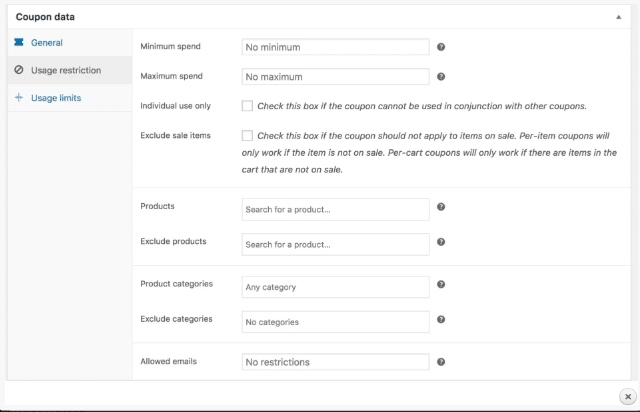
Figure 5 Restriction d’utilisation
Trois champs sont obligatoires pour les limitations d’utilisation. Il s’agit de :
Limite d’utilisation par coupon : Vous pouvez limiter le coupon ; Combien de clients peuvent utiliser un coupon en limitant le montant par coupon.
Limitez l’utilisation à X éléments : Vous pouvez limiter le coupon sur le nombre d’articles et le nombre de produits qu’un coupon peut être appliqué .
Limite d’utilisation par utilisateur : Vous pouvez également restreindre l’utilisation d’un coupon en limitant les clients sur le nombre de personnes qui peuvent être utilisées.
Note: Vous avez maintenant configuré tous les paramètres de votre coupon, sélectionnez publier et votre coupon est prêt à être utilisé.
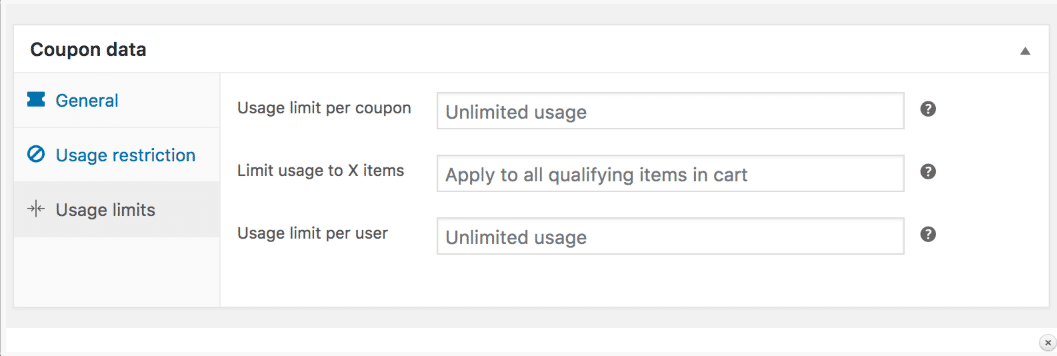
Figure 6 Limites d’utilisation
Après avoir publié votre coupon, mettez-le à la disposition des clients et annoncez-le sur les réseaux sociaux.
En passant une commande, vous pouvez ajouter ou supprimer vos coupons dans l’écran d’édition, il vous suffit de mémoriser votre code promo.
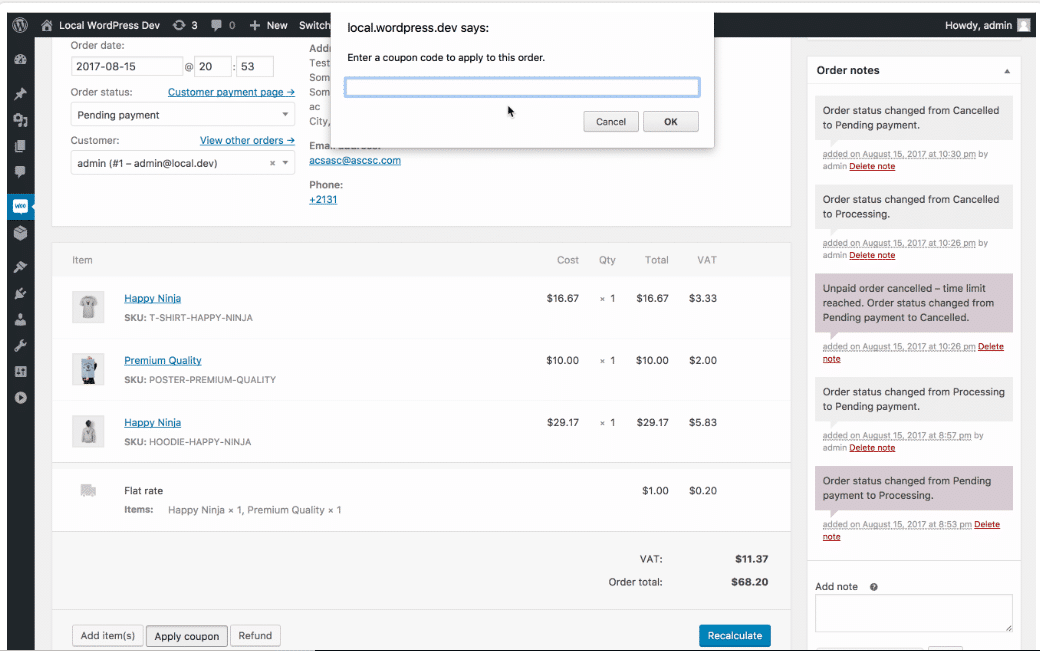
Figure 7 Application de coupons à la commande
Impact des coupons sur le calcul des taxes ?
Dans le calcul des taxes, les coupons sont appliqués au produit au préalable. Après l’application des taxes, une réduction est répartie équitablement entre tous les articles du panier au lieu de prélever un montant du coût total. Cela permettra de s’assurer que les taxes sont perçues correctement et ne sont pas affectées par l’arrondissement.
Lorsque le coupon est appliqué au coût d’un article, cette remise peut généralement déclencher un problème d’arrondi dans la somme totale du panier. Donc, pour éviter ce problème, les valeurs dont les coupons traitent sont en centime. Grâce à ce coût important, les problèmes sont résolus.

"*" indique les champs obligatoires

"*" indique les champs obligatoires

"*" indique les champs obligatoires
Laisser un commentaire
Tu dois être connecté pour poster un commentaire.