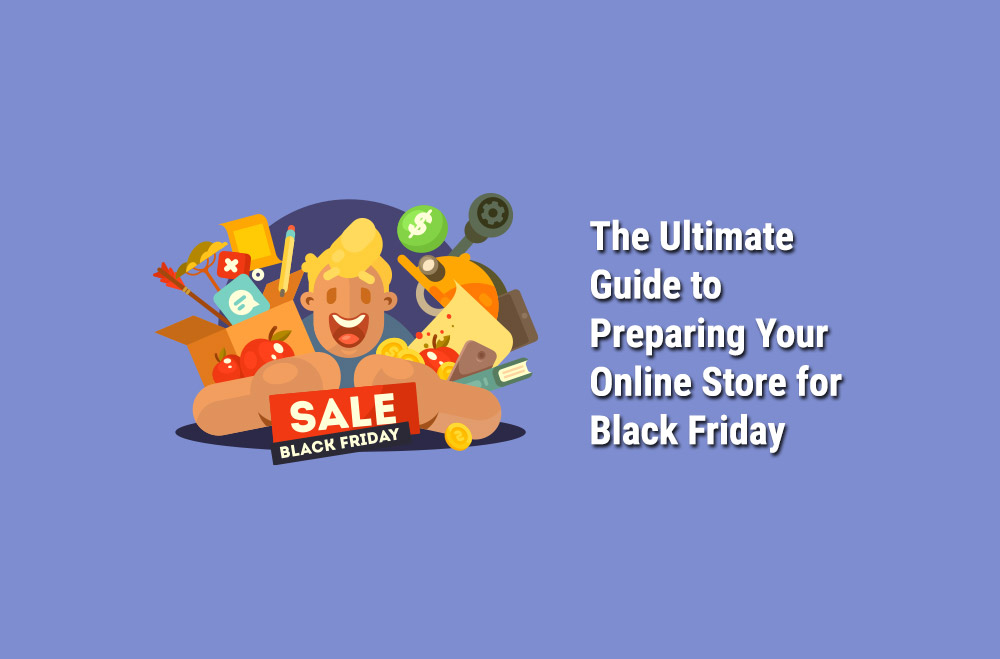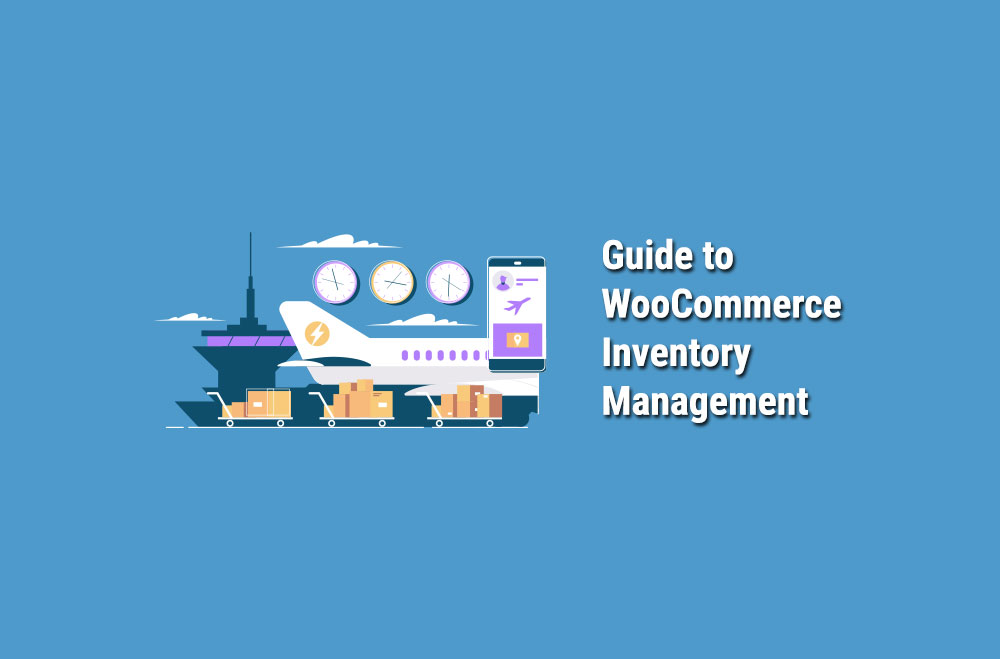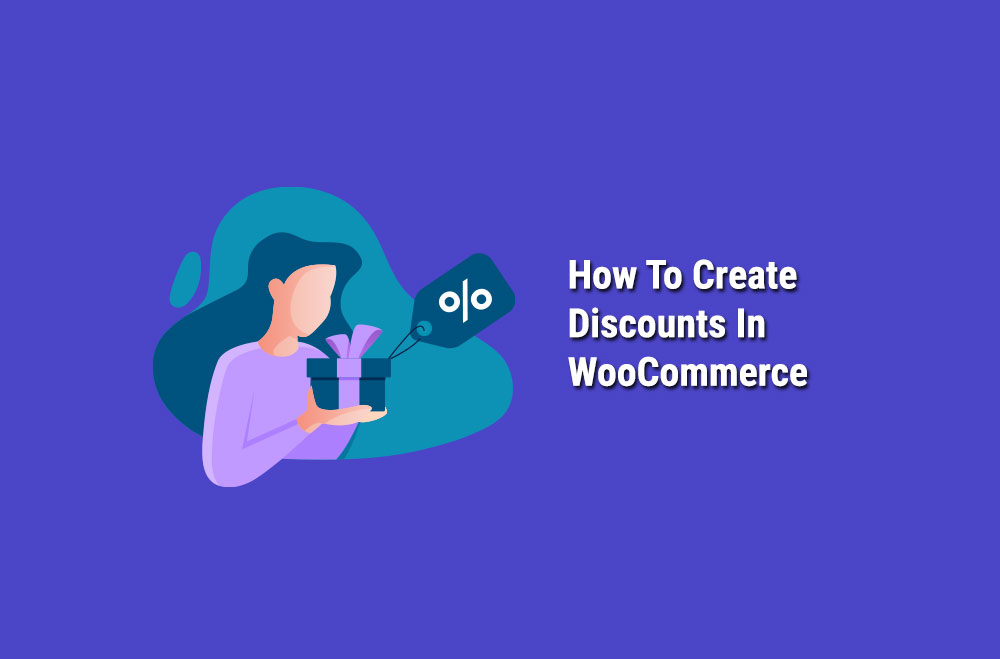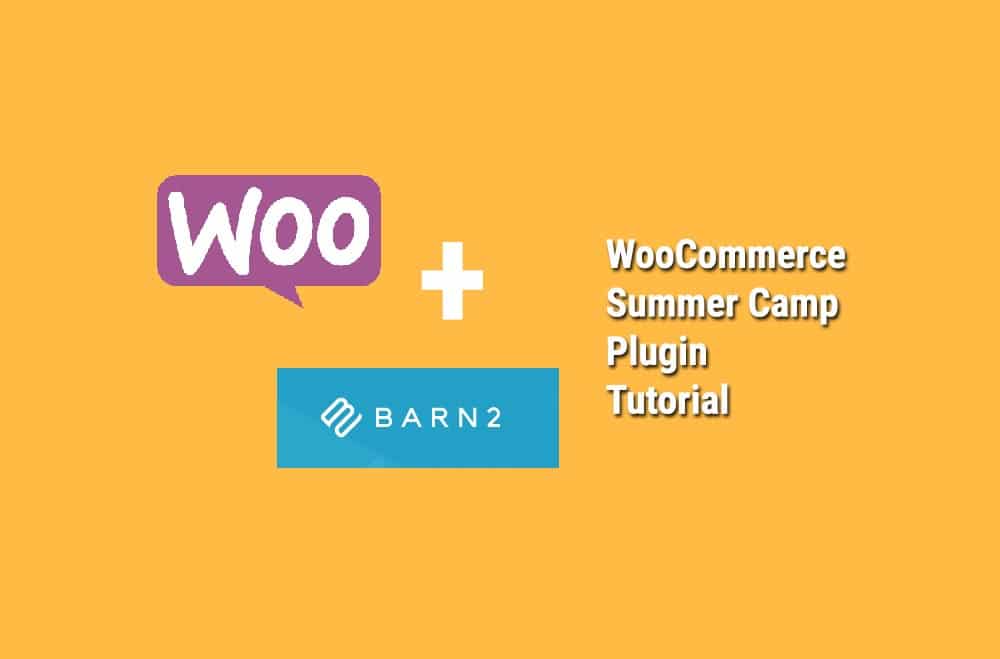Coupons are not only helpful in promoting your shop sales, but it is also the best way to handle your customers by offering them different packages and discounts along with rewards.
If you are interested in using coupons with WooCommerce, then you have to allow it in WooCommerce. This article will provide step by step instructions for Coupon Management in WooCommerce.
Open WooCommerce, then go to the Settings and then open General and tick mark the checkbox to Enable the use of Coupons and then save changes.
WooCommerce > Settings > General > Enable use of Coupons > Save changes
Figure 1 Coupons settings
To add a coupon, you have to follow a few steps and these are:
Step 1: Open WooCommerce and then go to Coupons.
Step 2: You can create a new coupon by clicking on Add Coupon button, or you can edit already existing coupon by hover over and then click on the Edit button.
Figure 2 Add Coupons
There are two required fields, that you have to fill when you add a new coupon and these are:
Coupon code: This field must be distinctive as it is used as an identifier and then used by the customer whenever they apply for a coupon.
Description: It is an optional field, that is used for the internal purpose and it contains dates in effect, promotion, compensation and a ticket number.
For adding constraint and limitations, there are three sections below Coupon data and these are General, Usage Restriction and Usage Limits
Figure 3 Add new Coupon
In the General section, there are four fields and these are Discount Type, Coupon Amount, Allow free Shipping and Coupon Expiry Date.
Figure 4 General Section
For usage restriction section, there are following fields.
Minimum spend: It allows you to set the minimum subtotal amount that will be needed to use the coupon.
Maximum spend: It allows you to set the maximum subtotal amount that will be needed when you use the coupon.
Individual use only: If you don’t want to use this coupon with other coupons, then mark it check.
Exclude sale items: If you want those sale products have no effect of this coupon, then mark it.
Products: In this field, those products will be included which you want to apply the coupon on it.
Exclude Products: Those products upon which you don’t want to apply that coupon or don’t want them in a cart for fixed cart discount.
Product categories: Those products upon which you want to apply that coupon and or you want those products in the cart for any discount.
Exclude categories: Those products upon which you don’t want that coupon or want them in the cart for any discount.
Allowed emails/email restrictions: It requires an email address that can use a coupon and it can be single or multiple email addresses. Those email addresses must be verified against the billing address of the customer.
Figure 5 Usage Restriction
There are three fields that are required for usage limitations. These are:
Usage limit per coupon: You can limit the coupon; how many customers can use a coupon by limiting the amount per coupon.
Limit usage to X items: You can restrict the coupon on the number of items and how many products a coupon can be applied.
Usage limit per user: you can also restrict the amount of usage for a coupon by limiting customers on the amount it can be used.
Note: Now you have configured all settings for your coupon, select publish and your coupon is ready for you to use.
Figure 6 Usage limits
After publishing your coupon, make it available for the customers and advertise it on social media.
By placing an order, you can add or remove your coupons in Edit screen, you only need to memorize your coupon code.
Figure 7 Applying coupons to order
Impact of coupons on tax calculation?
In tax calculation coupons are applied to the product beforehand. After the application of taxes, a discount is distributed equally among all cart items instead of removing an amount of the total cost. This is will make sure that taxes are collected correctly and are not affected by rounding.
When the coupon is applied to an item cost usually that discount can initiate rounding issue in the total cart sum. So to avoid this issue the values coupons deals with are in a cent. Through this important cost, issues are handled.

"*" indicates required fields

"*" indicates required fields

"*" indicates required fields
You must be logged in to post a comment.