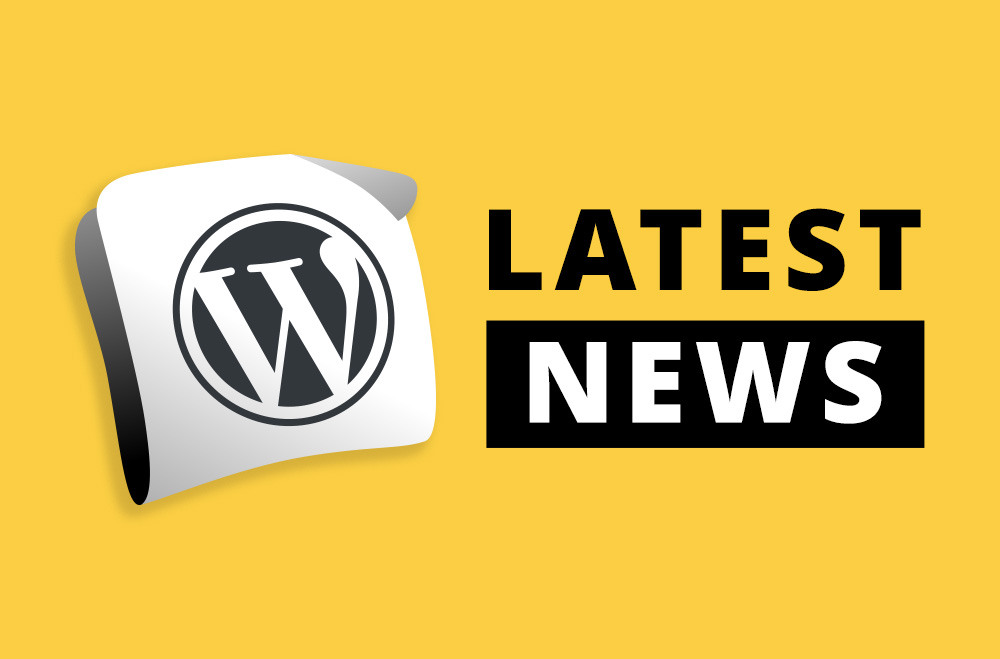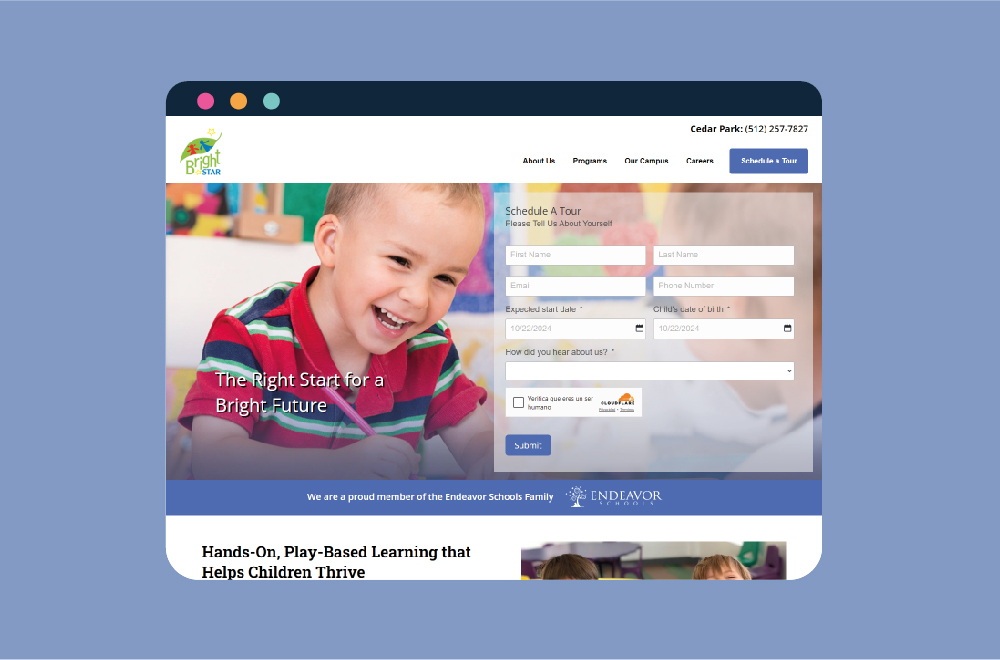Here is a comprehensive article about WordPress revisions, including where to find them, how to hide them, and how to customize them in the functions file.
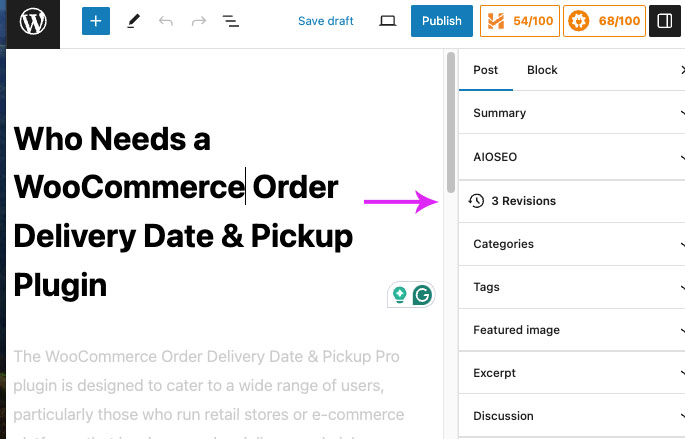
To find WordPress revisions, you need to navigate to the post or page editor within your WordPress dashboard. Here's how:
There might be situations where you want to hide or limit the number of revisions that WordPress stores. This can be done by modifying the wp-config.php file of your WordPress site. Here's a step-by-step guide:
wp-config.php file in the root directory of your WordPress installation. define('WP_POST_REVISIONS', false); Or, to limit the number of revisions WordPress stores, replace false with a specific number: define('WP_POST_REVISIONS', 3);For more nuanced control over revisions or to add custom functionality related to revisions, you can use the functions.php file of your theme. Here's an example of how to customize revisions:
function delete_old_revisions( ) { global $wpdb; $days = 30; // Change this to your desired timeframe $wpdb->query( "DELETE FROM $wpdb->posts WHERE post_type = 'revision' AND DATEDIFF(NOW(), post_modified) > $days" ); } add_action('wp_loaded', 'delete_old_revisions');
WordPress revisions are a crucial content management feature, offering content creators a safety net. Understanding how to find, hide, and customize revisions allows you to tailor this feature to suit your site's specific needs and workflow requirements.
Remember, when modifying core WordPress files like wp-config.php or the theme's functions.php, always back up your site first to avoid potential issues. Customizing WordPress through code should be done with care.

"*" indicates required fields

"*" indicates required fields

"*" indicates required fields
You must be logged in to post a comment.