



WooCommerceは、eコマースソリューションを探している人にとって、おそらく最も人気のあるWordPressプラグインです。操作は比較的簡単ですが、お金を扱うプラグインなので慎重になりたいと思うのは当然です。そのため、私たちはいくつかのヒントを用意しました。 ウーコマース プラットフォームの使い方を学ぶためのチュートリアル。次はWooCommerceの注文管理についてです!
使いやすいユーザーインターフェースを備えたWooCommerceは、オンラインストアに最適な選択肢です。また、サイト上の各注文を追跡し、売上記録を管理するのにも役立つ優れたツールです。つまり、WooCommerceはeショップと統合的に接続する方法を提供します。さて、それではWooCommerceの注文についてお話ししましょう!
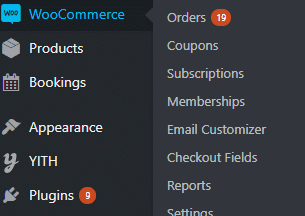
これらは、WooCommerce で行われた注文の属性です。
WooCommerce の注文内容が決まったので、ダッシュボードにアクセスする方法は次のとおりです。
一般的に、注文管理ページは投稿管理ページとほぼ同じなので、操作は簡単です。それぞれの列で何が確認でき、何ができるかについては、以下で説明します。
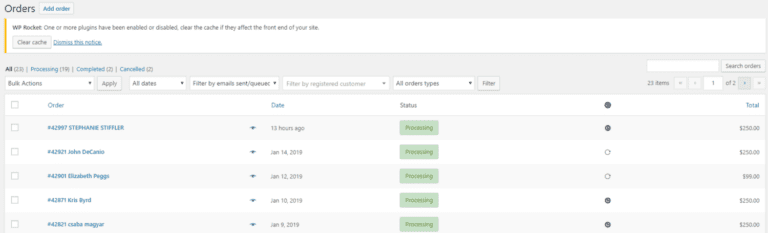
最初の列には注文の詳細が表示されます。ここには以下の情報があります。
ここでは、顧客が注文で購入した商品の数(1 つだけか複数かに関係なく)を確認できます。
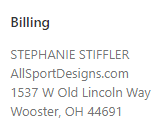
名前の通り、この列には配送の詳細が表示されます。以下の情報が表示されます。
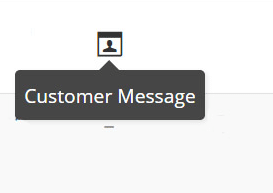
この項目への入力は必須ではありませんが、お客様はメッセージを残すことができます。お客様からのメッセージを確認するには、このアイコンにマウスオーバーしてください。このメッセージはストアオーナー/管理者のみ閲覧可能です。
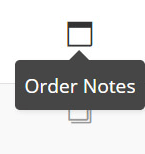
もう 1 つのオプション フィールドである「注文メモ」には、顧客が残した追加の詳細が表示されます。
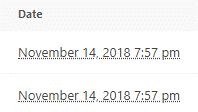
ここでは、顧客が注文した具体的な時刻がわかります。
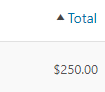
この列は特に金額について言及しています。内容は以下のとおりです。
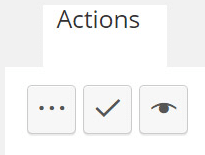
この列では、注文に対するアクションを変更できます。ここには3つのアイコンがあります。
各注文の詳細はいつでも変更できることにご留意ください。WooCommerceの注文は通常の投稿と同じように管理できるため、変更が必要な列を編集できます。
Bright Vesselは、お客様のストアを最適な方法で管理できる、機能満載のeコマースウェブサイトの構築を専門としています。詳しくはこちらをご覧ください。 WooCommerceウェブサイトデザインサービス そして価格!

"*「必須項目」は必須項目です

"*「必須項目」は必須項目です

"*「必須項目」は必須項目です
返信を残す
あなたは ログイン コメントを投稿するには。