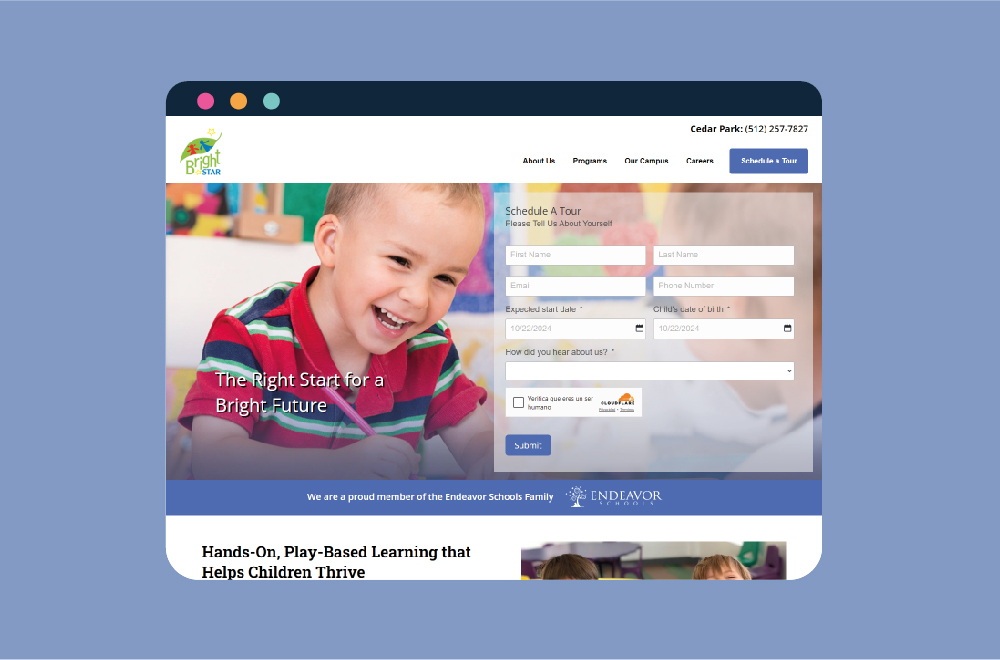Even when you follow a strict maintenance schedule, websites are bound to need tweaks from time to time. So troubleshooting without any coding knowledge can be difficult for website and store owners.
There's a good chance your server is down, or your website has an error that is not allowing it to display. Unfortunately, if it is an issue with the website, some hosting providers will ask you to call your web developer because they just host the website.
If you are not a web developer, there are a few things you can do to narrow down the issue.
a. Check to see if it not the host or the website. You can visit https://downforeveryoneorjustme.com/
If your site is down for you, it is most likely an issue with your ISP (Internet Service Provider), which is your connection to the internet.
b. Check to see if you can get to the backend of your website.
If you can get to your WordPress dashboard, then there is most likely an issue with your website vs. the host.
c. If you do have access to the backend, you start a trial by elimination and do the following:
If none of these have helped you identify the issue, then you need to do some more advance items which may involve getting your host or developer.
For additional support and help for your WordPress website, see this post: WordPress Support & Maintenance: Where to Find the Best Help
Your host probably lacks resources at the moment. There are two ways to go about this:
You may have compatibility issues between plugins and the version of WordPress you're currently running. (Backup site ALWAYS) Update the plugins first, and if the problem persists, email your Tech Support contact.
You may be having issues with your licenses. Get ahold of your Tech Support, Billing, and Software Updates contacts to figure out what's happening.
This usually happens when using less-than-ideal email providers. The best way to fix this is by changing to a premium service, such as Google G Suite.
This could be an issue with either your host or individual provider, so it's best to let your Tech Support contact know so they can fix whatever needs fixing.
For the most part, this happens due to SSL certificates. Contact your Security contact, or directly your SSL or hosting providers, and figure out the next step.
Unfortunately, you've been hacked - but don't worry, it's not as terrible as it sounds! You should either email your hosting company or web developer. In most cases, the hosting company should take care of this if they want to charge your better off emailing your web developer.
There might be an issue, yes, but you might just be looking at a company targeting you because you've recently registered a site. You may be receiving mass emails from agencies who will tell you they'll "fix" a problem that might not even exist. To be safe, it's a good idea to contact your Tech Support guy to see if everything is going well.
I can happen just using WordPress admin. If you do not have code skills, call your developer first and ask for a backup if you want to give it a go. Also, ask him or her if they will be available to replace the file if you're not familiar with accessing web files. Make sure you note all the steps before going down. Getting a website back up is not hard just need a fallback plan.
Did you know Bright Vessel offers full web maintenance packages that cover all the possible issues above? Whether you're too busy running your business or you don't have the patience to go through all the trouble yourself, we can help keep your site healthy on every front. Check out the most affordable Amazon AWS WordPress management plan.
You must be logged in to post a comment.