


De nieuwe WordPress 5.5-updates zijn uitgebracht vanaf 11 augustus 2020 en brengen een aantal zeer interessante veranderingen met zich mee. Zoals veel eigenaren van WordPress-sites in het verleden hebben aangegeven, zouden ze willen dat de blokeditor gebruiksvriendelijker en gemakkelijker beschikbaar is tijdens het bewerken, WordPress heeft niet teleurgesteld. Plug-ins en thema's worden nu automatisch bijgewerkt, waardoor ze relevanter en gebruiksvriendelijker zijn. Afbeeldingen kunnen veel gemakkelijker worden bewerkt, inhoud kan veel sneller worden bekeken, alles wat meer is, komt hier en nu aan bod!

In maart van dit jaar werd Gutenberg 7.8 uitgebracht en het bracht blokpatronen voor thema's en plug-ins. Blokpatronen zijn al gedefinieerde lay-outs en ze stellen gebruikers in staat om complexe structuren in hun berichten en pagina's in te voegen. Het doel is om het voor contentschrijvers gemakkelijker te maken om het inherente lege pagina-uiterlijk van de website te vermijden. We weten allemaal dat het schrijven van inhoud op de website er soms uitzag als compacte tekstpatches, met enorme hoeveelheden van de pagina die helemaal leeg was. Dit is hopelijk opgelost, want het pictogram van de blokpatrooneditor bevindt zich nu op de pagina. U hoeft dus niet buiten de pagina te klikken tijdens het bewerken om deze te openen.
Het helpt ook om de lay-out van je pagina te verbeteren, omdat je patronen en sjablonen aan je pagina kunt toevoegen, met verschillende tussenpozen, zodat je naast je tekst meer structuur en interessantere dingen hebt. Het betekent ook dat je door blokpatronen de mogelijkheid hebt om je eigen foto's gemakkelijker in te voegen en je pagina uniek te maken. Thema's en plug-ins zijn nu gemakkelijker in te voegen en te openen. Met blokpatronen kunt u ook dingen invoegen die de betrokkenheid van gebruikers verbeteren, zoals de knoppen 'downloaden' en 'contact'. Ook de individuele blokbewegingen zijn vergemakkelijkt.

Het bewerken van afbeeldingen is veel eenvoudiger gemaakt (voel je een trend?) en dit maakt het invoegen van afbeeldingen interessanter voor uw pagina. Om te beginnen worden de tools om de afbeeldingen te bewerken over de afbeelding heen gelegd wanneer u er met uw muis overheen beweegt. In plaats van de afbeelding te moeten selecteren en vervolgens naar een aparte balk te gaan, kunt u op de pictogrammen van de bewerkingstools klikken en ze één voor één gebruiken.
Voeg dus een afbeelding in en gebruik de verschillende tools zoals bijsnijden, zoomen, een link toevoegen, formaat wijzigen, de beeldverhouding wijzigen en nog veel meer, zonder ergens anders heen te hoeven gaan. Wat voor effect heeft dit, of zou het moeten hebben?
Nou, het maakt gewone afbeeldingen een stuk minder saai. Als u een afbeelding hebt, zoals een veld met een persoon in het midden, wilt u deze misschien niet gebruiken omdat het voorheen moeilijker was om op de persoon in te zoomen. Nu kunt u dit heel gemakkelijk doen en dus afbeeldingen gebruiken die u voorheen niet zou doen. Je hebt meer artistieke keuze en vrijheid om afbeeldingen bij te snijden en erop in te zoomen zoals je wilt.

Fotocredit: https://www.imperva.com/learn/performance/lazy-loading/
WordPress 5.5 heeft standaard een lazy loading van de afbeeldingen in een browser. Dit gebeurt voor elke browser, behalve Safari. Dit maakt het gemakkelijker om uw website te transporteren of over te schakelen naar een andere browser als het gaat om codering in WordPress Core. Het is ook gebruiksvriendelijker voor thema ontwikkelaars en degenen die hun website willen maken Echt uniek. Lazy loading maakt uw website sneller, wat de gebruikerservaring en interactie ten goede komt. Het zal ook de behoefte aan netwerkbronnen verminderen. Het vermindert ook de verschuivingen in de lay-out die soms kunnen optreden, wanneer u toevallig op iets klikt dat u niet wilde.
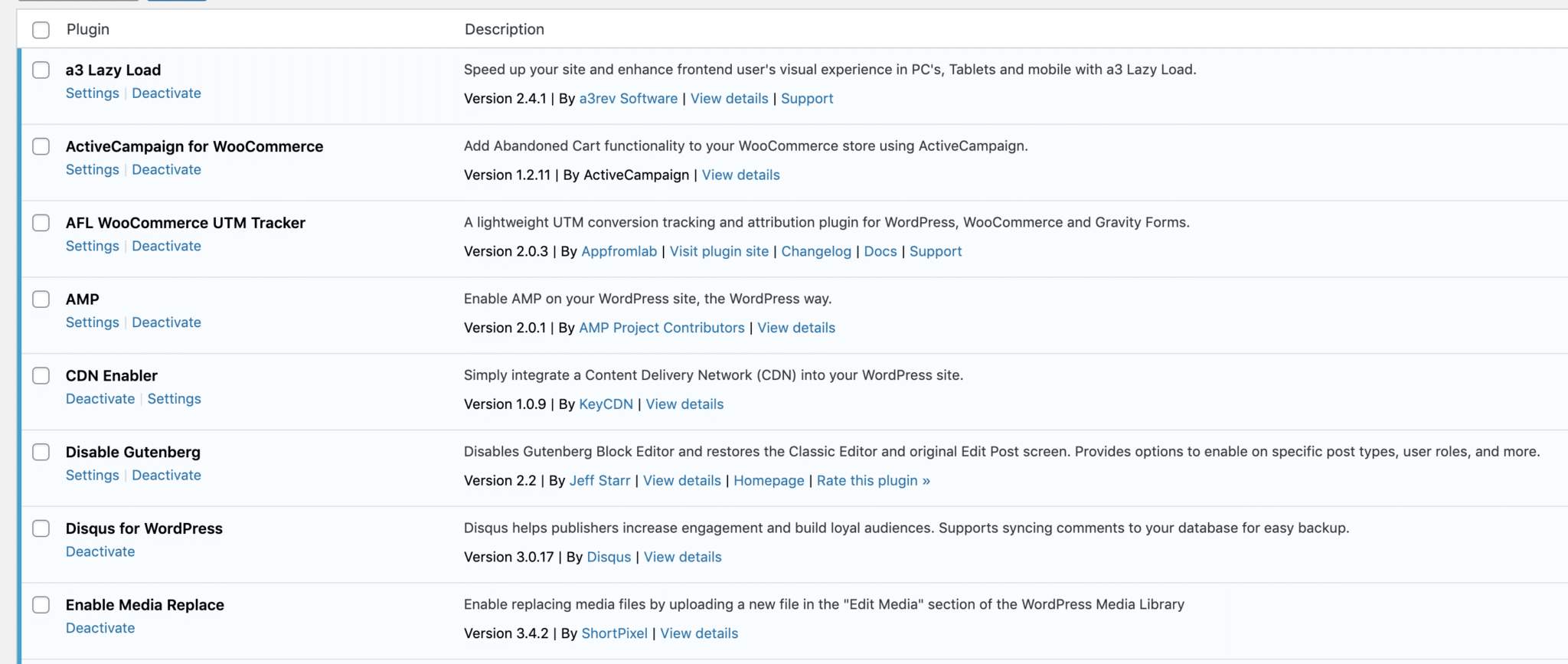
Gedreven door de behoefte aan meer beveiliging, in een wereld vol cybercriminaliteit, kunnen plug-ins nu automatisch worden bijgewerkt. Als je vandaag naar onze lijst met plug-ins gaat, kun je naar de rechterkant gaan waar staat 'auto-plug-ins inschakelen' en deze activeren. Zo eenvoudig is het! Je kunt dit één voor één doen, er is geen 'aan of uit'-optie voor de hele lijst. Dit betekent dat u verschillende plug-ins automatisch kunt bijwerken en kunt voorkomen dat sommige zonder uw toestemming worden bijgewerkt. Dit is een genuanceerde benadering, aangezien sommige plug-ins een ravage aanrichten wanneer updates en patches niet gaan zoals ze zouden moeten. Nu kunt u een antivirusplug-in automatisch bijwerken, maar iets anders laten zoals het is.

Hetzelfde geldt voor thema's, ze kunnen ook automatische updates zijn! Klik op Themadetails en doe hetzelfde door op 'Automatische updates inschakelen' te klikken. Voor degenen die WordPress-ontwikkelaars zijn, kunt u de aspecten van plug-ins aanpassen en vervolgens automatisch bijwerken. Dus als u wilt dat specifieke updates automatisch zijn, kunt u die inschakelen, maar andere gebieden kunnen blijven zoals ze zijn totdat u van gedachten verandert. U kunt uw thema's en plug-ins ook bijwerken vanaf het dashboard, zodat u niet naar het tabblad hoeft te gaan waar een lijst met ze staat.
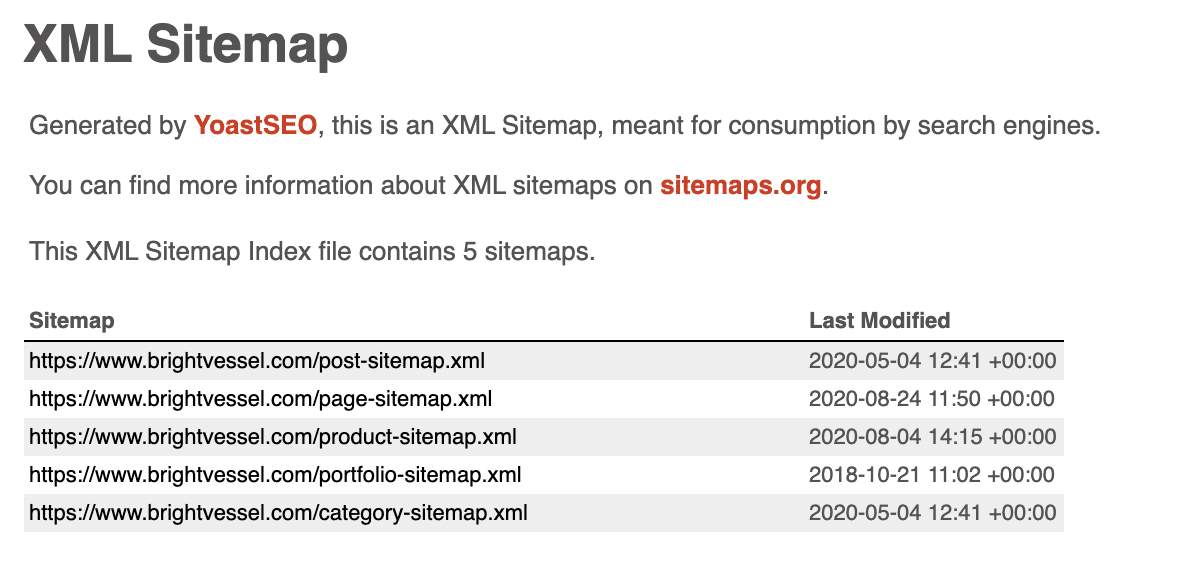
Door ervoor te zorgen dat uw WordPress-website door zoekmachines wordt doorzocht, heeft de 5.5-updates verbeterde sitemaps. Vóór de update konden de sitemaps alleen in je website worden opgenomen als je een plugin of andere tools zoals XML gebruikte.
Nu is er echter een gloednieuwe XML-functie voor sitemaps. Het biedt extra basisfuncties, maar het wordt ook geleverd met nieuwe haken en filters. Dit is geweldig voor ontwikkelaars, omdat ze ervoor kunnen kiezen om sommige functionaliteiten uit te breiden boven andere, afhankelijk van de trend van zoekmachines. Sitemaps stellen zoekmachines in staat om uw website te indexeren en de nieuwe updates bieden de volgende objecttypen.
Deze update is door de meerderheid van de mensen verwelkomd. De beste functie is waarschijnlijk de update voor het bewerken van afbeeldingen. Het maakt het schrijven van content zoveel interessanter en vergroot de kans dat een consument op je blogpost klikt.
Over het algemeen beoordelen we de update met een indrukwekkende 4,5 sterren.
Heeft u een WordPress-beheerplan om uw website te helpen? We bieden een zeer unieke service die Amazon AWS-hosting, beveiliging, plug-ins, SEO en meer omvat. Bekijk hoe we u kunnen helpen Onderhoud hier uw website .

"*" geeft verplichte velden aan

"*" geeft verplichte velden aan

"*" geeft verplichte velden aan
Laat een reactie achter
Je moet zijn ingelogd om een reactie te plaatsen.