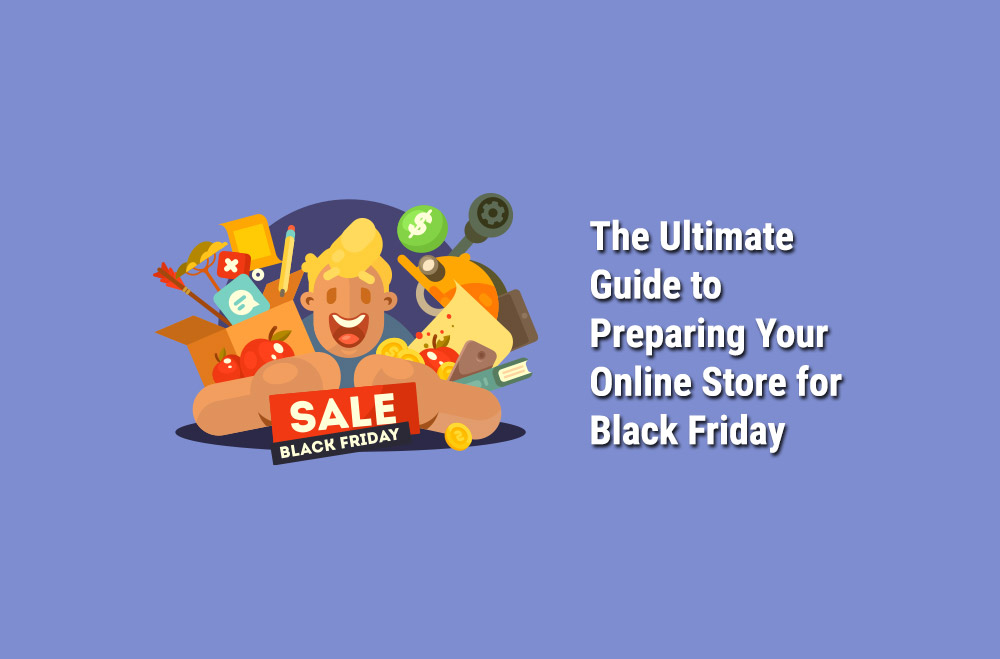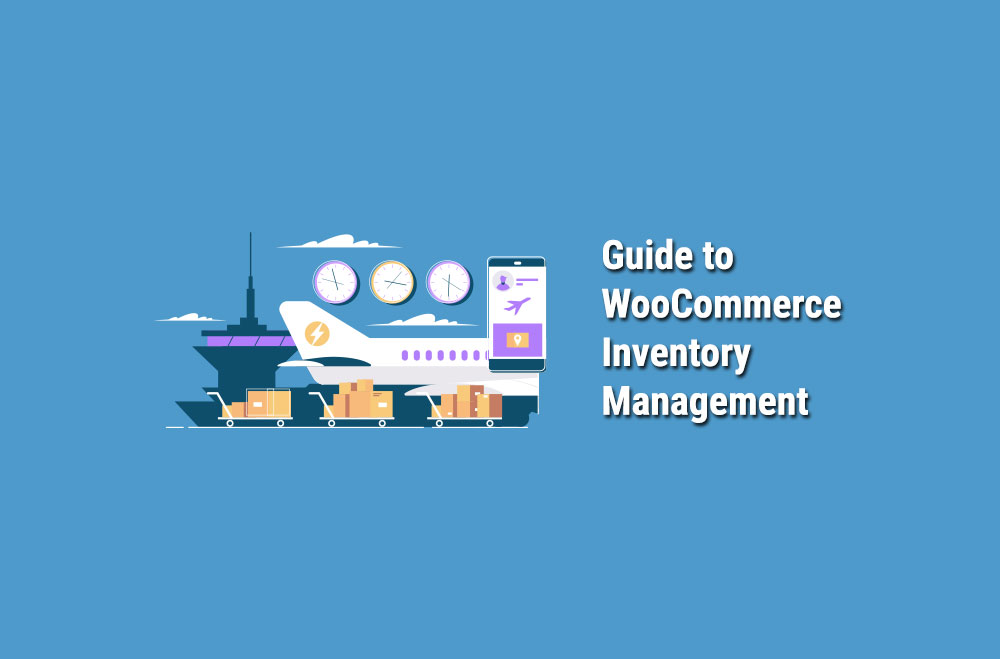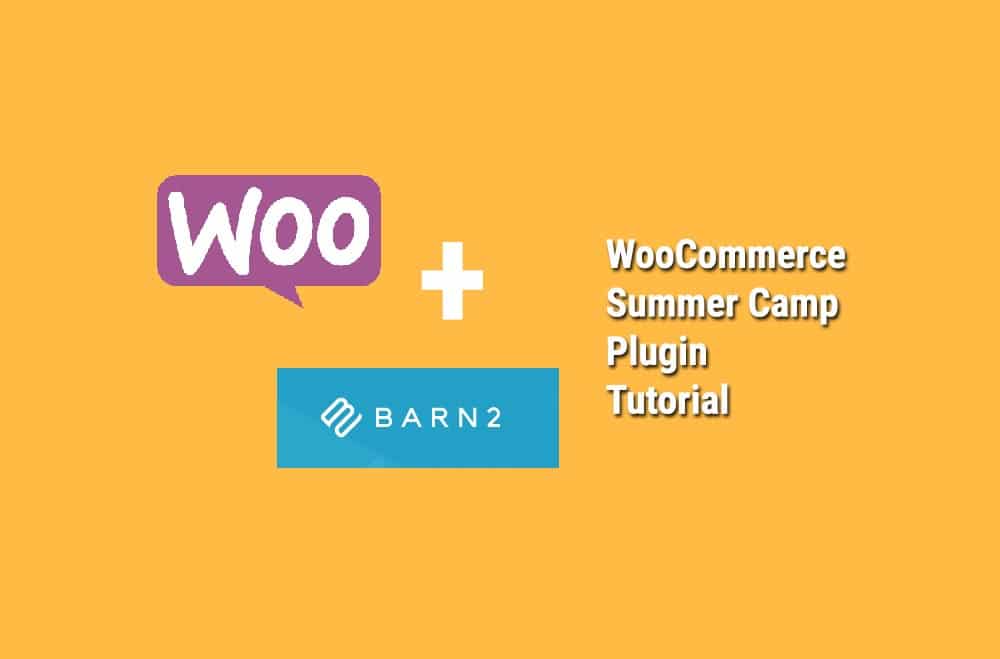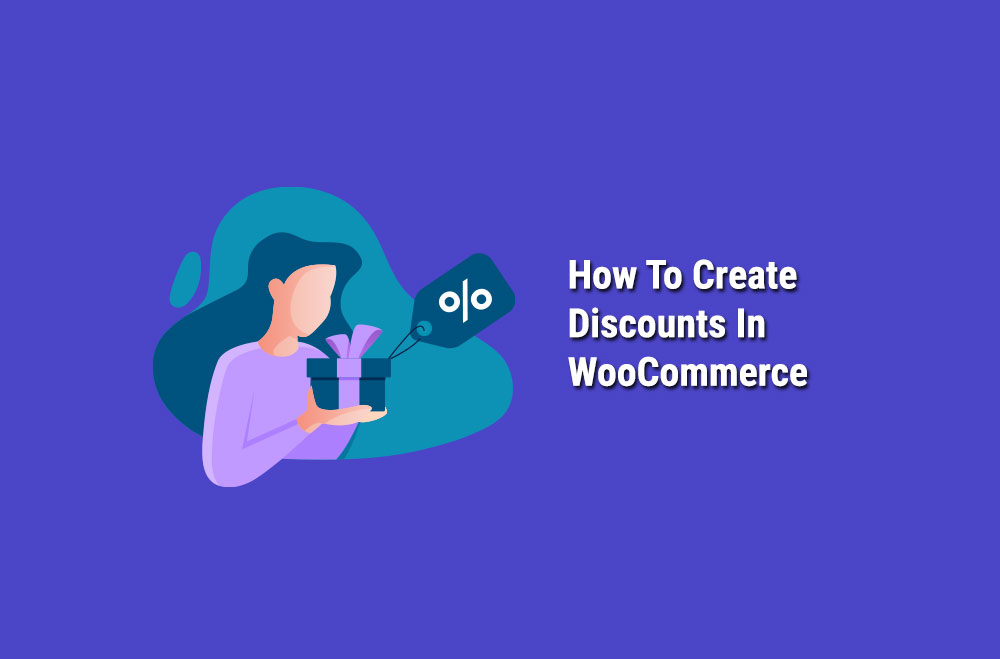
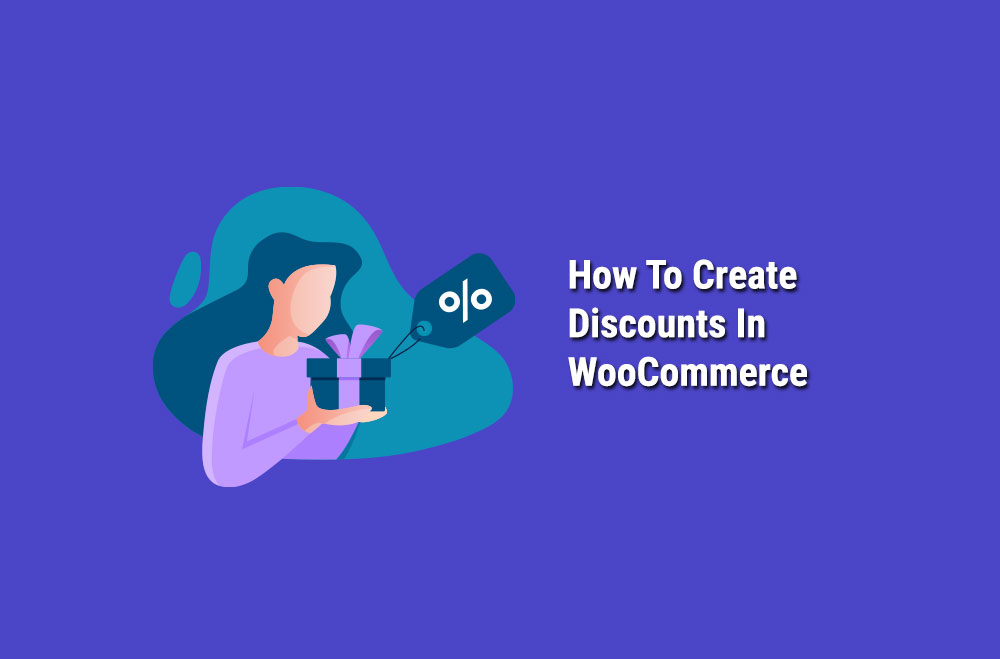
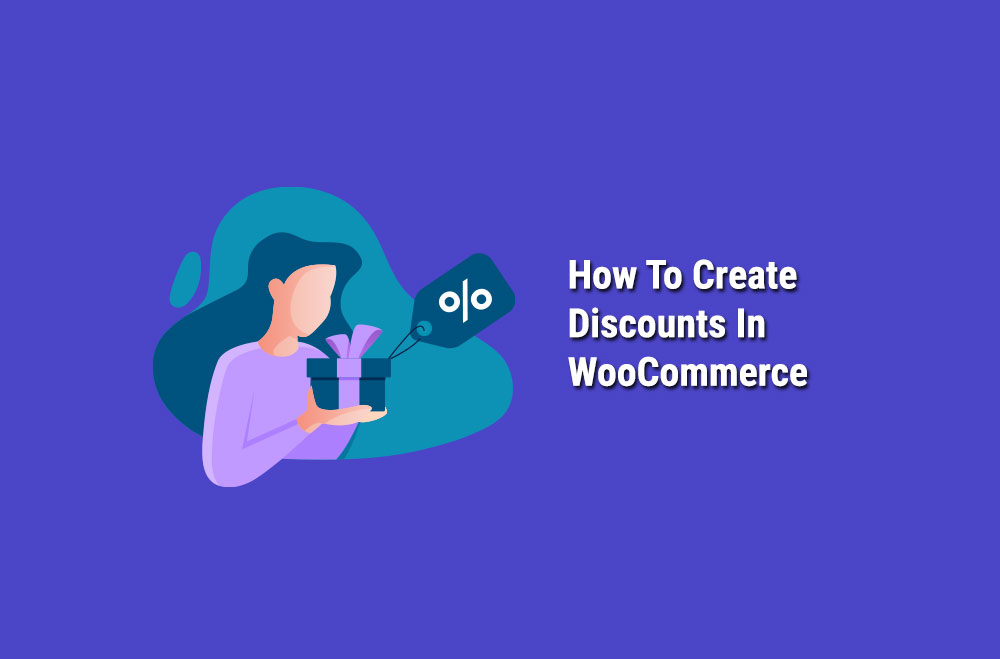
One of the best ways to entice customers is with a discount. Statistics from Convince and Convert reveal that approximately 93 percent of shoppers use a coupon at least once throughout the year! This blog post will tell you everything you need to know about setting up discounts on WooCommerce.
You can configure discounts to your WooCommerce store as and when they are required. Discounts can boost the shopping experience for your customers, as well as enhancing customer engagement.
There are numerous types of discounts available on WooCommerce, each of which has its value. Examples include WooCommerce cart discounts, WooCommerce discounts that use coupons, WooCommerce deals per product, WooComerce product discounts, and WooCommerce dynamic pricing.
All of these discounts can drive vaster traffic and conversions to your store. You can also use discounts to clear stock quickly.
One of the options available to you is to use a plugin to create discounts on WooCommerce. The “Discount Rules for WooCommerce” plugin is a flexible and reliable choice. This plugin can support advanced discounts and dynamic pricing for your online store.
From complex to simple discounts, all are covered with this plugin. Plus, you will have no trouble running several different discounts at the same time.
So, how do you install the Discount Rules for the WooCommerce plugin?
1. Log into your dashboard on WordPress.
2. Head to the Plugins section.
3. Click on the “Add New’ button.
4. Enter “Discount Rules for WooCommerce” in the search box.
5. Install the plugin.
6. Activate it.
As you can see, it is effortless to install this plugin. You can use it to create category-based discounts, BOGO deals, user role based discounts, and much more.
Now, we’re going to take a look at some of the different discounts you can create on your WooCommerce store and how you can go about making them:
The process of creating a new coupon is easy. You need to follow these steps:
1. Head to Coupons.
2. Click on Add Coupon.
3. You will be presented with a screen that enables you to add your Coupon Code and description. The Coupon Code is the code customers will apply to their cart, for example, WELCOMEOFFER. The description field is optional, and only you can see it.
Once you have followed the steps above, you will fill in the information about your coupon. This includes general information, usage restriction, and usage limits.
For usage restrictions, you will be able to apply different rules. For example, you may want to put a minimum order value, i.e., the discount will only apply if the consumer spends at least $20. Another option is to limit one discount per customer email address.
Usage limits relate to how many times a consumer can redeem the customer coupon. For example, you may decide to set-up the coupon so that only the first 100 customers can benefit from it. For example, you may want to create a coupon called LUCKY100, granting your first 100 customers a discount.
We’ll take a look at some of the different areas within the coupon optimization process on WooCommerce that you can make the most of:
Firstly, you need to choose the sort of discount you want to implement. You can create price discount rules via your WooCommerce dashboard. This is one of the easiest discounts to create.
You will need to head to the Rule page and then enter the name of the Rule, “Product Adjustment,” for example.
Three sections fall into this category.
The first is a Simple Discount. Some examples here include Free Shipping, Cart Adjustment, and Product Adjustment.
The second is a Bulk Discount. This option includes Bundle Discount options and Bulk Discounts. To create quantity-based discounts or bundle discounts, select the respective option.
The third possibility is a BOGO discount, i.e., Buy ‘X’ Get ‘Y’ free.
You will notice that there is a filter section when creating a discount. This is important because you need to determine where your discount is going to be applied. You have the following options:
In this part of your WooCommerce dashboard, the value and the discount type are configured. Here are some examples of your options here:
You then have the rules section, which is an optional part of the discount process. This is configured when discounts are made using WooCommerce coupons, personalized discounts, discounts based on purchase history, and discounts for certain user-roles.
Smart Coupons extension
Finally, we would recommend looking at the Smart Coupons extension, which is available for WooCommerce. Smart Coupons enables you to capitalize on greater functionality from coupons on WordPress. For example, you can generate coupons in bulk and send them via email, set-up store credit, and gift certificates, and you can display coupons that are available on My Account and Cart pages.
Contact Bright Vessel for more information.
If you need help and assistance when it comes to setting up discounts on WooCommerce, please do not hesitate to contact us for more information. We at Bright Vessel have many years of experience when it comes to helping businesses sell more online. All you need to do is give us a call to get started.

"*" indicates required fields

"*" indicates required fields

"*" indicates required fields
You must be logged in to post a comment.