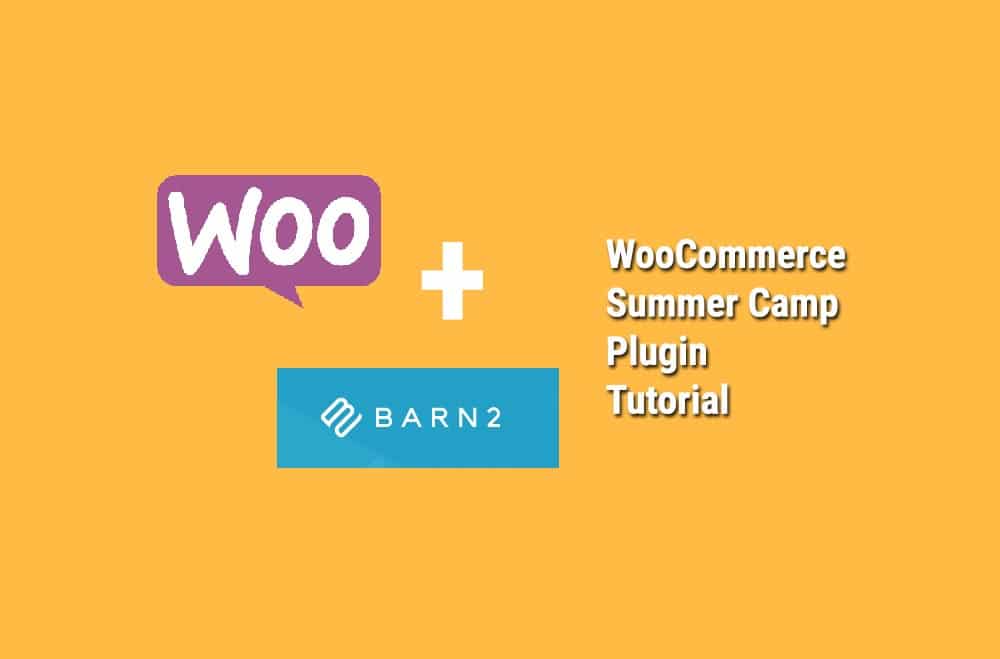
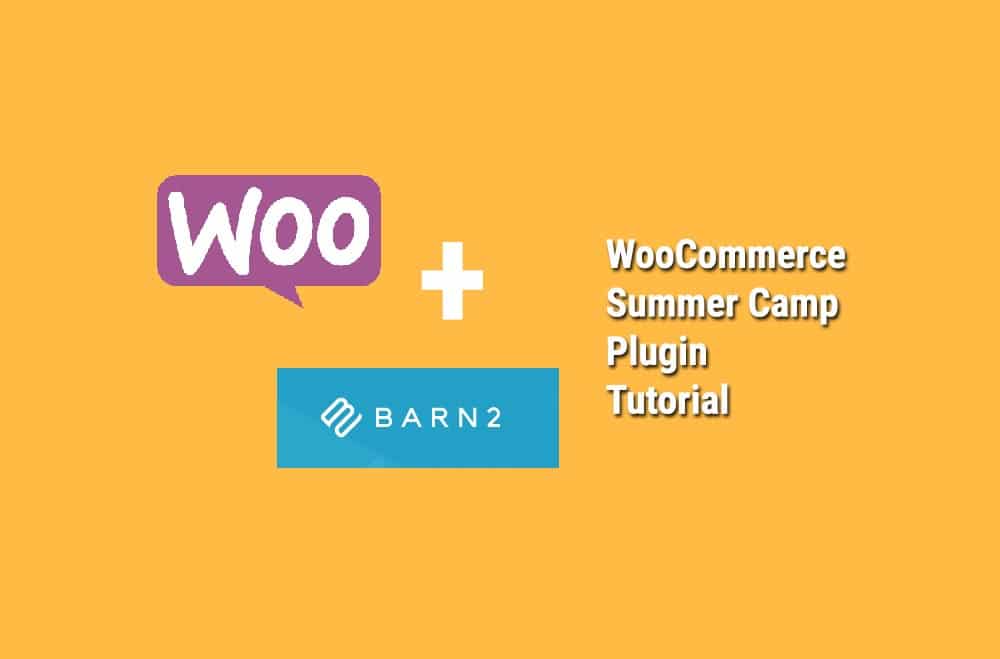
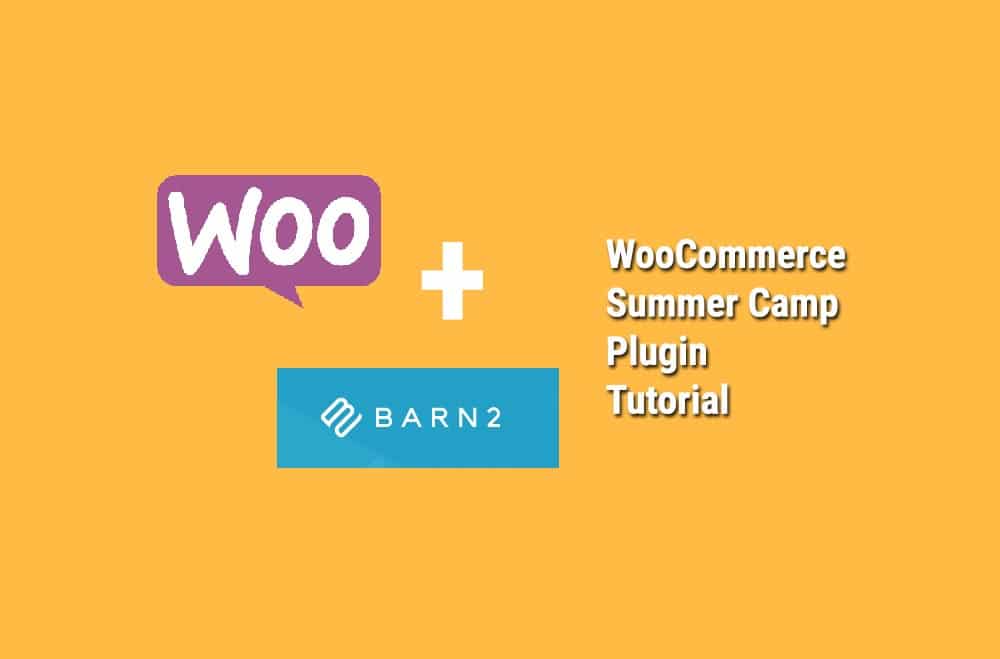
Bright Vessel came up with an exciting way to build out a summer camp schedule to allow parents to sign up for summer camp sessions online.
When taking on this task, we found it challenging to find a niche plugin that would help us build out ecommerce function for schools without having to spend a crazy amount of time in development or creating a multi plugin Frankenstein affect.
We were happy to find that Barn2K builds a WooCommerce Product Table plugin which allows you to display products in a grid. So here is how we implemented into the school's website.
First, you need WooCommerce as the ecommerce function of the website. This ecommerce plugin is Free and easy to use. Here is a history of WooCommerce and a 30 Minute Setup Tutorial on How to get Woocommerce Running.
So a product page itself sometimes is not enough and displaying products in a grid is not as exciting so creating a well-planned landing page is essential. You can find some great examples and information from this article on HubSpot - 19 of the Best Landing Page Design Examples You Need to See in 2019
Here is our example:
In this part, we added each week or session as a product in the WooCommerce Product Table plugin. There are several ways which a product can be displayed in a Grid. You can edit the shortcode to change what items you would like to show such as including an image, using checkboxes instead of add to cart buttons, or adding customized fields.
See the full list of features here: https://barn2.co.uk/kb/product-table-options/
We use the shortcode: [product_table columns="name,description,price,add-to-cart," category="elementary-extended-day" show_quantity="false" description_length="-1" display_search_box="false" links="none" sort_by="menu_order"]
Example:

The final step was too customized the checkout fields to include the child's first name, last name, and birth date. You can use YITH WooCommerce Checkout Manager, which gives you the ability to add or remove fields, both text an checkbox, date picker, select and radio button in an easy way. Furthermore, you could set a different style for data insertion fields, manage error messages and change their disposition.
Lastly, you have to set up a payment processor to accept payment. Our preferred processor is Stripe, but they're many types of processors which can integrate with WooCommerce. You can also try Paypal Standard Checkout, which is a bit easier on set up time between the developer and the client.
Our client was quite pleased with the results which did not take any custom coding to achieve what they wanted by using the WooCommerce Product Table plugin by Barn2K. If you're interested in building out a summer school program on your school site, please contact us. We would be happy to help and if you have general comments. Feel free to comment below.

"*" indicates required fields

"*" indicates required fields

"*" indicates required fields
You must be logged in to post a comment.